Design kits
Rapidly build beautiful and accessible experiences. The Carbon kit for Figma contains all resources you need to get started.
Internal users
Get the libraries
1. Sign into Figma using IBM SSO
You should be added to the IBM Figma organization automatically once you sign in. You do not need to join or request to join any specific team to access the libraries.
2. Turn on the Carbon themes library
The
(v11) Carbon Design System
Inside of a design file, navigate to the Main menu panel in the top left of the toolbar (A). Open the menu and select Libraries from the list (B).
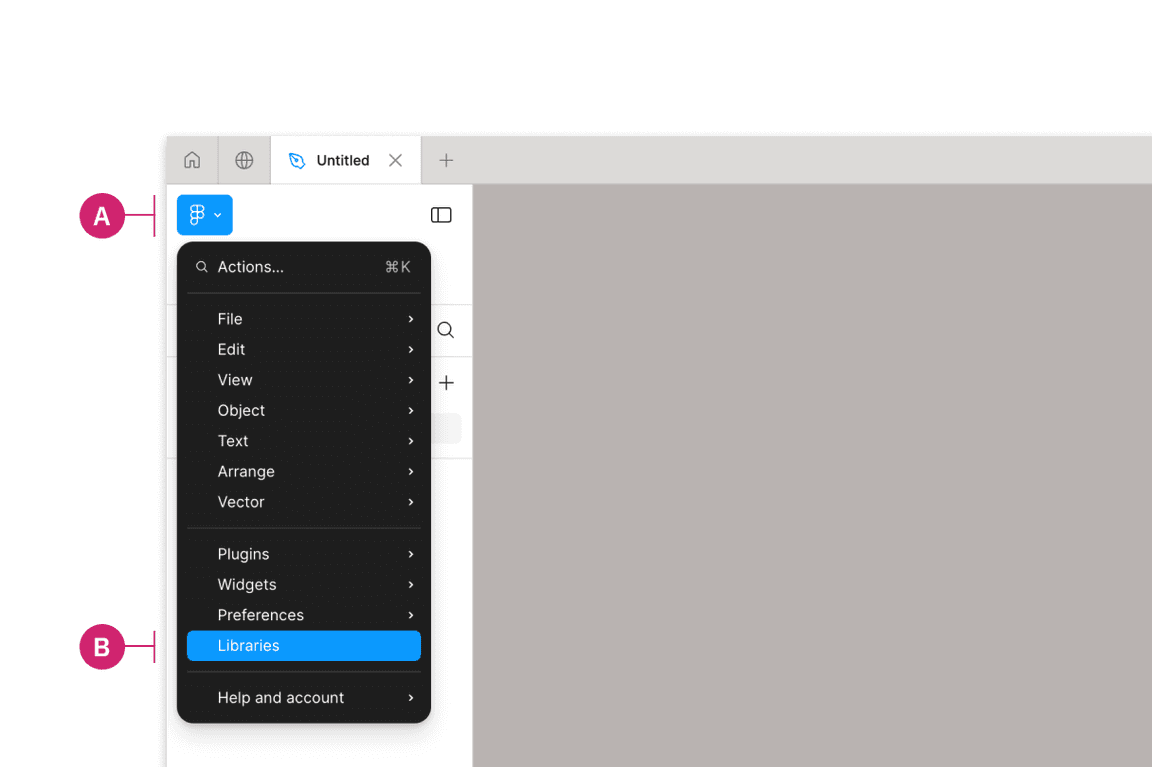
Then in the Libraries modal that appears, find the team called
IBM Design
(v11) Carbon Design System
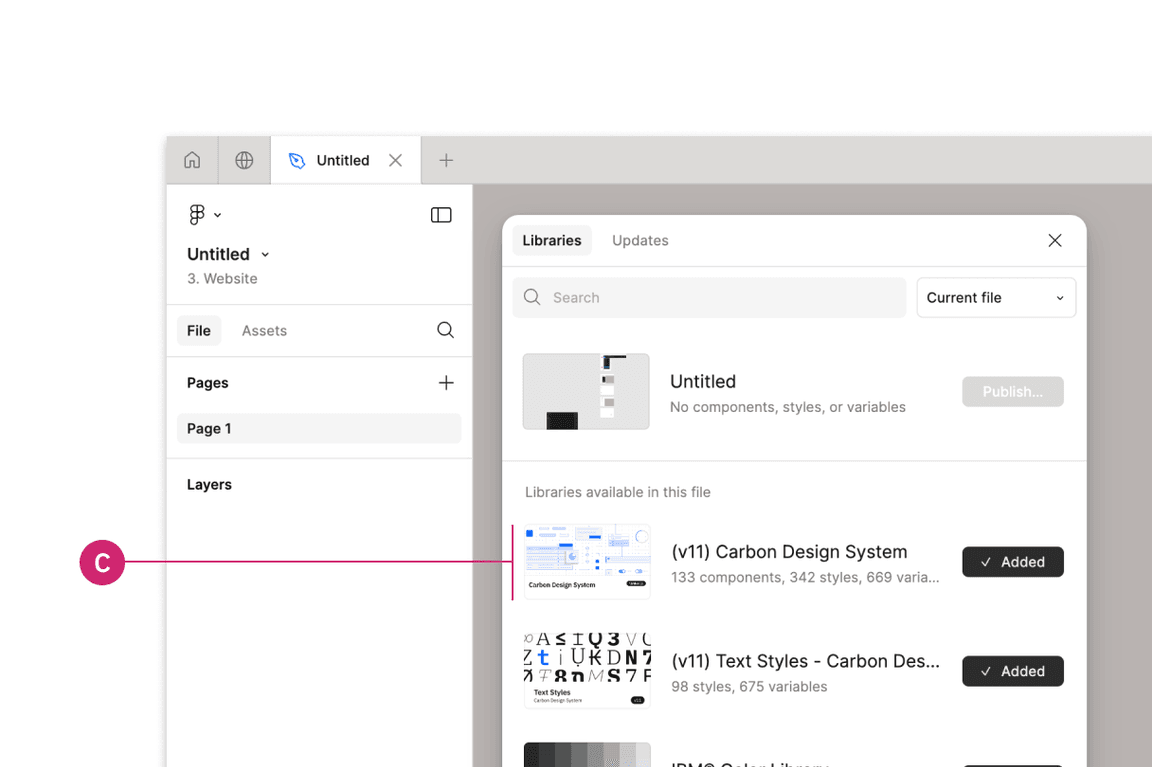
3. Turn on IBM Design Language libraries
Under the same team
IBM Design Systems
- Color styles - IBM Design Language
- Hover color styles - IBM Design Language
- Text styles - IBM Design Language
- Icons - IBM Design Language
- Pictograms - IBM Design Language
External users
Get the libraries
1. Sign into Figma
2. Get the theme libraries
The
(v11) Carbon Design System
Navigate to the Community icon in the header (A).
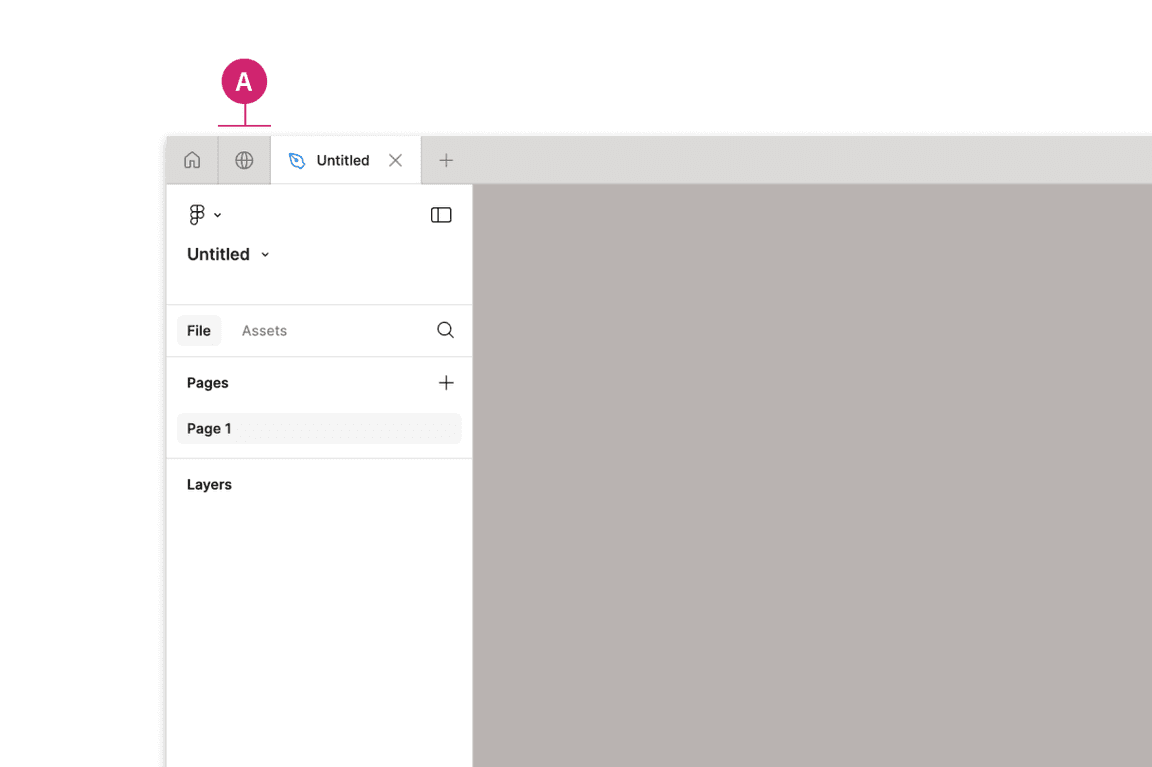
Search for Carbon Design System (B).
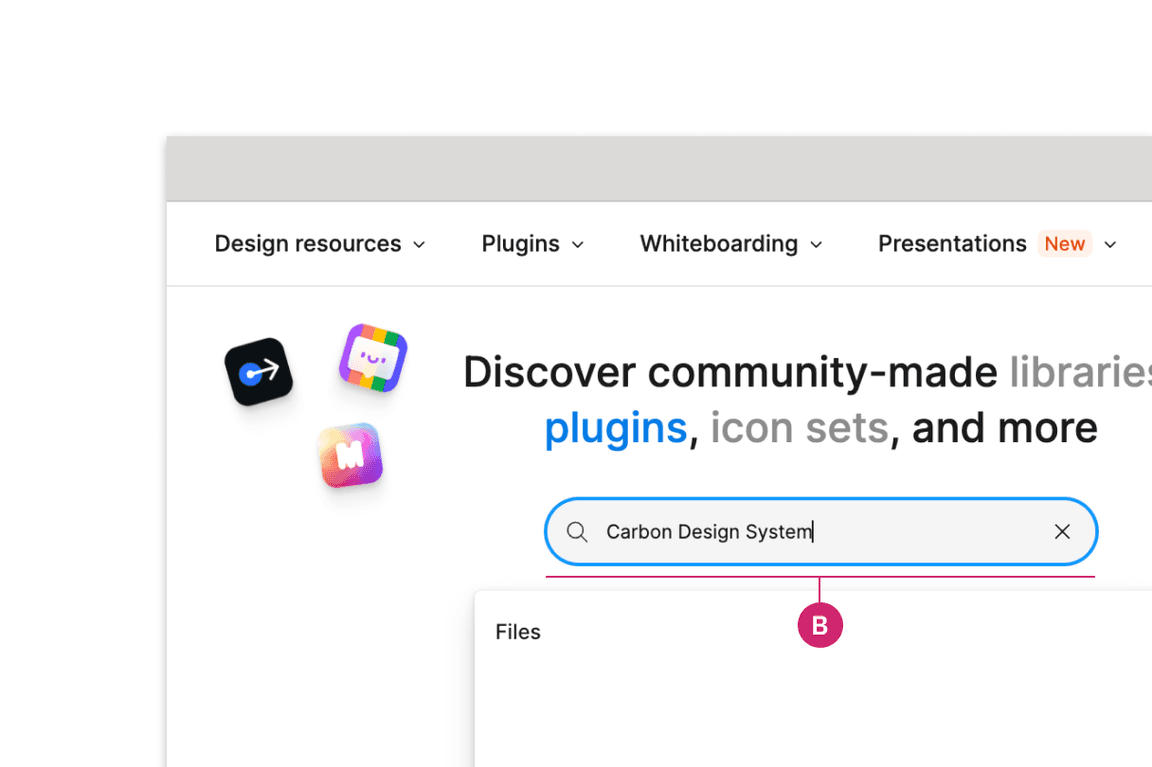
See the
(v11) Carbon Design System
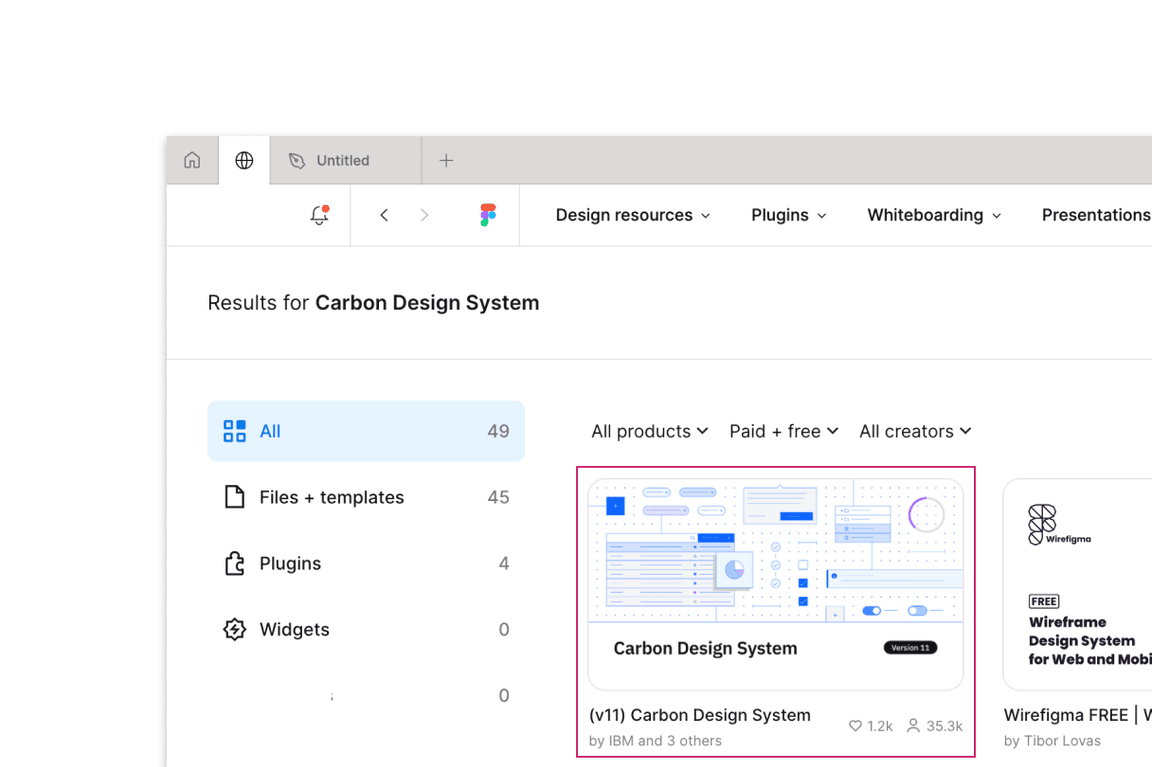
3. Duplicate the file of your choice to your workspace
4. Publish as a library to your workspace
To preview the
(v11) Carbon Design System
5. Bring in additional colors and icons
Use these additional IBM Design Language libraries to have access to color styles, hover color styles, text styles, icons, and pictograms.
Start designing
Components
Included in the library are all 40 of the Carbon components and their variants. To insert a component, go to the Asset panel and find the component you would like to use. Drag it from the asset panel onto the canvas.
View the name of the component in the right sidebar. If the component has variants, you’ll see fields underneath the component name to configure the properties and values of that component set.
For more help on how to use Figma components, see the Figma docs.
Grids and Screens
Included in the library is an asset called
Screens
Color styles
The Carbon color tokens are surfaced in Figma using styles. To apply a color style, select an object then in the Styles menu you can select a style from the Carbon theme libraries or the IBM Design Language libraries. In addition to applying color styles to objects, you can also apply Color styles to Text layers. In addition to the Color style library, we have created a Hover color styles library to incorporate specific hover colors per color grade.
To learn more about applying color styles in Figma, see the Figma docs.
Text styles
To apply a text style, select a text layer, then in the properties panel, choose a text style from the
(v11) Text styles - IBM Design Language
To learn more about applying text styles in Figma, see the Figma docs.
Feedback
Help us improve this component by providing feedback, asking questions, and leaving any other comments on GitHub.